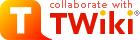Searched: \.*
Results from Main web retrieved at 15:39 (GMT)
My Links
Results from Main web retrieved at 15:39 (GMT)
My Links
- WelcomeGuest - starting points on TWiki
- TWikiUsersGuide - complete TWiki documentation, Quick Start to Reference
- Sandbox - try out TWiki on your own
- AaronChanSandbox - just for me
My Personal Preferences
%EDITPREFERENCES{"TWiki.TWikiPreferencesForm"}%- Preference for the editor, default is the WYSIWYG editor. The options are raw, wysiwyg:
- Set EDITMETHOD = wysiwyg
- Fixed pulldown menu-bar, on or off. If off, the menu-bar hides automatically when scrolling.
- Set FIXEDTOPMENU = off
- Show tool-tip topic info on mouse-over of WikiWord links, on or off:
- Set LINKTOOLTIPINFO = off
- More preferences

 TWiki has system wide preferences settings defined in TWikiPreferences. You can customize preferences settings to your needs: To overload a system setting, (1) do a "raw view" on TWikiPreferences, (2) copy a
TWiki has system wide preferences settings defined in TWikiPreferences. You can customize preferences settings to your needs: To overload a system setting, (1) do a "raw view" on TWikiPreferences, (2) copy a Set VARIABLE = valuebullet, (3) do a "raw edit" of your user profile page, (4) add the bullet to the bullet list above, and (5) customize the value as needed. Make sure the settings render as real bullets (in "raw edit", a bullet requires 3 or 6 spaces before the asterisk).
Related Topics
- ChangePassword for changing your password
- ChangeEmailAddress for changing your email address
- UserList has a list of other TWiki users
- UserDocumentationCategory is a list of TWiki user documentation
- UserToolsCategory lists all TWiki user tools
- Comment:
My Links
- ATasteOfTWiki - view a short introductory presentation on TWiki for beginners
- WelcomeGuest - starting points on TWiki
- TWikiUsersGuide - complete TWiki documentation, Quick Start to Reference
- Sandbox - try out TWiki on your own
- AditiKilambiSandbox - just for me
My Personal Data
Note: if personal data is being stored using a secret database, then it is only visible to the user and to administrators.My Personal Preferences
Uncomment preferences variables to activate them (remove the #-sign). Help and details on preferences variables are available in TWikiPreferences.- Show tool-tip topic info on mouse-over of WikiWord links, on or off:
- #Set LINKTOOLTIPINFO = off
- Set default topic change setting to something more secure
- Set ALLOWTOPICCHANGE = AditiKilambi
Related Topics
- ChangePassword for changing your password
- ChangeEmailAddress for changing your email address
- TWikiUsers has a list of other TWiki users
- UserDocumentationCategory is a list of TWiki user documentation
- UserToolsCategory lists all TWiki user tools
My Links
- WelcomeGuest - starting points on TWiki
- TWikiUsersGuide - complete TWiki documentation, Quick Start to Reference
- Sandbox - try out TWiki on your own
- AdityaGudiSandbox - just for me
My Personal Preferences
%EDITPREFERENCES{"TWiki.TWikiPreferencesForm"}%- Preference for the editor, default is the WYSIWYG editor. The options are raw, wysiwyg:
- Set EDITMETHOD = wysiwyg
- Fixed pulldown menu-bar, on or off. If off, the menu-bar hides automatically when scrolling.
- Set FIXEDTOPMENU = off
- Show tool-tip topic info on mouse-over of WikiWord links, on or off:
- Set LINKTOOLTIPINFO = off
- More preferences

 TWiki has system wide preferences settings defined in TWikiPreferences. You can customize preferences settings to your needs: To overload a system setting, (1) do a "raw view" on TWikiPreferences, (2) copy a
TWiki has system wide preferences settings defined in TWikiPreferences. You can customize preferences settings to your needs: To overload a system setting, (1) do a "raw view" on TWikiPreferences, (2) copy a Set VARIABLE = valuebullet, (3) do a "raw edit" of your user profile page, (4) add the bullet to the bullet list above, and (5) customize the value as needed. Make sure the settings render as real bullets (in "raw edit", a bullet requires 3 or 6 spaces before the asterisk).
Related Topics
- ChangePassword for changing your password
- ChangeEmailAddress for changing your email address
- UserList has a list of other TWiki users
- UserDocumentationCategory is a list of TWiki user documentation
- UserToolsCategory lists all TWiki user tools
- Comment:
My Links
- WelcomeGuest - starting points on TWiki
- TWikiUsersGuide - complete TWiki documentation, Quick Start to Reference
- Sandbox - try out TWiki on your own
- AdityaTomarSandbox - just for me
My Personal Preferences
%EDITPREFERENCES{"TWiki.TWikiPreferencesForm"}%- Preference for the editor, default is the WYSIWYG editor. The options are raw, wysiwyg:
- Set EDITMETHOD = wysiwyg
- Fixed pulldown menu-bar, on or off. If off, the menu-bar hides automatically when scrolling.
- Set FIXEDTOPMENU = off
- Show tool-tip topic info on mouse-over of WikiWord links, on or off:
- Set LINKTOOLTIPINFO = off
- More preferences

 TWiki has system wide preferences settings defined in TWikiPreferences. You can customize preferences settings to your needs: To overload a system setting, (1) do a "raw view" on TWikiPreferences, (2) copy a
TWiki has system wide preferences settings defined in TWikiPreferences. You can customize preferences settings to your needs: To overload a system setting, (1) do a "raw view" on TWikiPreferences, (2) copy a Set VARIABLE = valuebullet, (3) do a "raw edit" of your user profile page, (4) add the bullet to the bullet list above, and (5) customize the value as needed. Make sure the settings render as real bullets (in "raw edit", a bullet requires 3 or 6 spaces before the asterisk).
Related Topics
- ChangePassword for changing your password
- ChangeEmailAddress for changing your email address
- UserList has a list of other TWiki users
- UserDocumentationCategory is a list of TWiki user documentation
- UserToolsCategory lists all TWiki user tools
- Comment:
My Links
- WelcomeGuest - starting points on TWiki
- TWikiUsersGuide - complete TWiki documentation, Quick Start to Reference
- Sandbox - try out TWiki on your own
- AdnanAhmedSandbox - just for me
My Personal Preferences
%EDITPREFERENCES{"TWiki.TWikiPreferencesForm"}%- Preference for the editor, default is the WYSIWYG editor. The options are raw, wysiwyg:
- Set EDITMETHOD = wysiwyg
- Fixed pulldown menu-bar, on or off. If off, the menu-bar hides automatically when scrolling.
- Set FIXEDTOPMENU = off
- Show tool-tip topic info on mouse-over of WikiWord links, on or off:
- Set LINKTOOLTIPINFO = off
- More preferences

 TWiki has system wide preferences settings defined in TWikiPreferences. You can customize preferences settings to your needs: To overload a system setting, (1) do a "raw view" on TWikiPreferences, (2) copy a
TWiki has system wide preferences settings defined in TWikiPreferences. You can customize preferences settings to your needs: To overload a system setting, (1) do a "raw view" on TWikiPreferences, (2) copy a Set VARIABLE = valuebullet, (3) do a "raw edit" of your user profile page, (4) add the bullet to the bullet list above, and (5) customize the value as needed. Make sure the settings render as real bullets (in "raw edit", a bullet requires 3 or 6 spaces before the asterisk).
Related Topics
- ChangePassword for changing your password
- ChangeEmailAddress for changing your email address
- UserList has a list of other TWiki users
- UserDocumentationCategory is a list of TWiki user documentation
- UserToolsCategory lists all TWiki user tools
- Comment:
My Links
- WelcomeGuest - starting points on TWiki
- TWikiUsersGuide - complete TWiki documentation, Quick Start to Reference
- Sandbox - try out TWiki on your own
- AkshatJainSandbox - just for me
My Personal Preferences
%EDITPREFERENCES{"TWiki.TWikiPreferencesForm"}%- Preference for the editor, default is the WYSIWYG editor. The options are raw, wysiwyg:
- Set EDITMETHOD = wysiwyg
- Fixed pulldown menu-bar, on or off. If off, the menu-bar hides automatically when scrolling.
- Set FIXEDTOPMENU = off
- Show tool-tip topic info on mouse-over of WikiWord links, on or off:
- Set LINKTOOLTIPINFO = off
- More preferences

 TWiki has system wide preferences settings defined in TWikiPreferences. You can customize preferences settings to your needs: To overload a system setting, (1) do a "raw view" on TWikiPreferences, (2) copy a
TWiki has system wide preferences settings defined in TWikiPreferences. You can customize preferences settings to your needs: To overload a system setting, (1) do a "raw view" on TWikiPreferences, (2) copy a Set VARIABLE = valuebullet, (3) do a "raw edit" of your user profile page, (4) add the bullet to the bullet list above, and (5) customize the value as needed. Make sure the settings render as real bullets (in "raw edit", a bullet requires 3 or 6 spaces before the asterisk).
Related Topics
- ChangePassword for changing your password
- ChangeEmailAddress for changing your email address
- UserList has a list of other TWiki users
- UserDocumentationCategory is a list of TWiki user documentation
- UserToolsCategory lists all TWiki user tools
- Comment:
My Links
- ATasteOfTWiki - view a short introductory presentation on TWiki for beginners
- WelcomeGuest - starting points on TWiki
- TWikiUsersGuide - complete TWiki documentation, Quick Start to Reference
- Sandbox - try out TWiki on your own
- AlanWangSandbox - just for me
My Personal Data
Note: if personal data is being stored using a secret database, then it is only visible to the user and to administrators.My Personal Preferences
Uncomment preferences variables to activate them (remove the #-sign). Help and details on preferences variables are available in TWikiPreferences.- Show tool-tip topic info on mouse-over of WikiWord links, on or off:
- #Set LINKTOOLTIPINFO = off
- Set default topic change setting to something more secure
- Set ALLOWTOPICCHANGE = AlanWang
Related Topics
- ChangePassword for changing your password
- ChangeEmailAddress for changing your email address
- TWikiUsers has a list of other TWiki users
- UserDocumentationCategory is a list of TWiki user documentation
- UserToolsCategory lists all TWiki user tools
My Links
- ATasteOfTWiki - view a short introductory presentation on TWiki for beginners
- WelcomeGuest - starting points on TWiki
- TWikiUsersGuide - complete TWiki documentation, Quick Start to Reference
- Sandbox - try out TWiki on your own
- AlbertoDainottiSandbox - just for me
My Personal Data
Note: if personal data is being stored using a secret database, then it is only visible to the user and to administrators.My Personal Preferences
Uncomment preferences variables to activate them (remove the #-sign). Help and details on preferences variables are available in TWikiPreferences.- Show tool-tip topic info on mouse-over of WikiWord links, on or off:
- #Set LINKTOOLTIPINFO = off
- Set default topic change setting to something more secure
- Set ALLOWTOPICCHANGE = AlbertoDainotti
Related Topics
- ChangePassword for changing your password
- ChangeEmailAddress for changing your email address
- TWikiUsers has a list of other TWiki users
- UserDocumentationCategory is a list of TWiki user documentation
- UserToolsCategory lists all TWiki user tools
My Links
- WelcomeGuest - starting points on TWiki
- TWikiUsersGuide - complete TWiki documentation, Quick Start to Reference
- Sandbox - try out TWiki on your own
- AlejandroMarquezSandbox - just for me
My Personal Preferences
%EDITPREFERENCES{"TWiki.TWikiPreferencesForm"}%- Preference for the editor, default is the WYSIWYG editor. The options are raw, wysiwyg:
- Set EDITMETHOD = wysiwyg
- Fixed pulldown menu-bar, on or off. If off, the menu-bar hides automatically when scrolling.
- Set FIXEDTOPMENU = off
- Show tool-tip topic info on mouse-over of WikiWord links, on or off:
- Set LINKTOOLTIPINFO = off
- More preferences

 TWiki has system wide preferences settings defined in TWikiPreferences. You can customize preferences settings to your needs: To overload a system setting, (1) do a "raw view" on TWikiPreferences, (2) copy a
TWiki has system wide preferences settings defined in TWikiPreferences. You can customize preferences settings to your needs: To overload a system setting, (1) do a "raw view" on TWikiPreferences, (2) copy a Set VARIABLE = valuebullet, (3) do a "raw edit" of your user profile page, (4) add the bullet to the bullet list above, and (5) customize the value as needed. Make sure the settings render as real bullets (in "raw edit", a bullet requires 3 or 6 spaces before the asterisk).
Related Topics
- ChangePassword for changing your password
- ChangeEmailAddress for changing your email address
- UserList has a list of other TWiki users
- UserDocumentationCategory is a list of TWiki user documentation
- UserToolsCategory lists all TWiki user tools
- Comment: I am leaving the URL field empty as I am unsure what I am supposed to enter
My Links
- ATasteOfTWiki - view a short introductory presentation on TWiki for beginners
- WelcomeGuest - starting points on TWiki
- TWikiUsersGuide - complete TWiki documentation, Quick Start to Reference
- Sandbox - try out TWiki on your own
- AlexGameroGarridoSandbox - just for me
My Personal Data
Note: if personal data is being stored using a secret database, then it is only visible to the user and to administrators.My Personal Preferences
Uncomment preferences variables to activate them (remove the #-sign). Help and details on preferences variables are available in TWikiPreferences.- Show tool-tip topic info on mouse-over of WikiWord links, on or off:
- #Set LINKTOOLTIPINFO = off
- Set default topic change setting to something more secure
- Set ALLOWTOPICCHANGE = AlexGameroGarrido
Related Topics
- ChangePassword for changing your password
- ChangeEmailAddress for changing your email address
- TWikiUsers has a list of other TWiki users
- UserDocumentationCategory is a list of TWiki user documentation
- UserToolsCategory lists all TWiki user tools
- Name: Alex Ma
- Login Name: macat
- Email: ama@caida.org
- Office Phone: 858-822-3506
- Location: LaJollaOffice
- Comment: CAIDA Webmaster starting 2000
Things I've been working on that I don't want to forget about
| Sep 2013 | Document the caidawebmaster@gmail.com account to list what it's being used for: doodle, webmaster tools, custom search tool on caida, youtube account, google docs |
| Sep 2013 | Lightbox needs to get hooked into XSLT at the right place so that it sets up the IE conditional directives correctly, so it can be deployed on a sitewide level rather than just in Publications Posters /www/content/www-xml-443/c2supportfiles/lightbox2.6/ /www/backend/www-xml-443/stylesheets/page2html.xsl (maybe pagecontentwrapper.xsl needs involvement instead) |
| Dec 2014 | PubDB Presentations needs deploy tested further, more options for faster deploy. The input interface still has bugs with the first-time input, and the venue/presenter accordions. |
Annual Goals 2013-2014
| Fully document the CAIDA Publications Database for use by others in the event of webmaster absence | Moved to next year. |
| Deploy and evaluate the second generation of a CAIDA Publications Database that manages CAIDA presentations and slidesets | Not yet done. Presentation deploy needs work. |
| Update the research section for the CAIDA public website with new information to reflect recent activities and deliverables in those areas. | DONE. |
| Complete transition of AS Rank from relying on flat data files to using a database | Transferred ownership to Brad. |
| Increase communication and feedback with others in the group by holding periodic web design meetings | Needs improvement next year |
| Maintain NDN wiki and explore new wiki and blog apps to make sure our blog/wiki infrastructure is up to date | DONE. |
| Make sure all papers and slides are posted, and all folks have home pages | Almost DONE. |
| Provide assistance to new employees to orient them to the CAIDA workflow environment | DONE. |
| Take a leadership role in capturing updated content and populating the annual report on a frequent basis | DONE. 2013 Annual published May-June 2014. |
| Continue exposure to the LaTeX document preparation system to support the creation of PDFs for CAIDA papers and documents | DONE, mostly funding proposals removing sections and building, converting. |
| Establish and maintain regular in-person contact hours for coworkers and collaborators | DONE. |
| Provide consistent, timely feedback on my weekly activities via weekly reports | DONE. Except December was crazy. |
Annual Goals 2012-2013
| Deploy and evaluate the second generation of a CAIDA Publications Database that manages CAIDA presentations and slidesets. | In development. Presentations still needs work. |
| Document how to maintain the AS Rank website and how to further develop it. | DONE. |
| Update the research and data for the CAIDA public website with a new information architecture to reflect recent activities and deliverables in those areas. | DONE. More work to do |
| Deploy a new version of AS Rank that uses a database backend in place of flat datafiles. | DONE. June 2013 |
| Provide assistance to new employees to orient them to the CAIDA workflow environment. | DONE. Oriented Edgardo, Pol Colomer |
| Take a leadership role in capturing updated content and populating the annual report on a weekly/monthly basis. | DONE. 2012 Annual finally published Jul 2013. |
| Continue exposure to the LaTeX document preparation system to support the creation of PDFs for CAIDA papers and documents. | DONE. Worked on NDN Annual Report and ULSD-DARPA proposal. |
| Establish and maintain regular in-person contact hours for coworkers and collaborators. | DONE. |
| Increase technical, leadership and management skills by enrolling in relevant technical/business courses at UCSD Extension or with UCSD HR/staff education. | Did not do. |
| Provide consistent, timely feedback on my weekly activities via weekly reports. | DONE. |
Annual Goals 2011-2012
| Take over the design, development, evaluation and deployment of the first generation publications/presentations database. | DONE. New development owned by jon |
| Learn the LaTeX document preparation system to support the creation of PDFs for CAIDA papers and documents. | DONE. Prepared Papers/2012/imc-topocompare LaTeX. More learning to be had. |
| Establish and maintain regular in-person contact hours for coworkers and collaborators. | DONE. |
| Hire another webmaster's assistant from the UCSD student pool to replace graduating/outgoing student Alex Dodge. | DONE. Sep 2011. Hired Jon Yuan |
| Update the research and data for the CAIDA public website with a new information architecture to reflect recent activities and deliverables in those areas | Partially DONE. Added images, in progress |
| Take a leadership role in capturing updated content and populating the annual report on a weekly/monthly basis | DONE. Staged and published 2011 annual by July |
| Promote accessibility by implementing sections of the website that orient a site visitor with a limited background in networking research | DONE. (in some capacity, it's an ongoing effort) |
| Funding permitting, increase leadership and management skills by enrolling in relevant business courses at UCSD Extension or with UCSD HR/staff education | NOT DONE. |
| Provide consistent, timely feedback on weekly activities via weekly reports | DONE. weeklies sent tuesdays |
| Increase communication and feedback with others in the group by holding periodic web design meetings | DONE. meet one-on-one, group meetings minimized |
- AlexMaSandbox just for me
- Show tool-tip topic info on mouse-over of WikiWord links, on or off: (see details in TWikiPreferences)
- Set LINKTOOLTIPINFO = off
- Horizontal size of text edit box:
- Set EDITBOXWIDTH = 70
- Vertical size of text edit box:
- Set EDITBOXHEIGHT = 22
- Style of text edit box.
width: 99%for full window width (default),width: autoto disable.- Set EDITBOXSTYLE = width: 99%
- Optionally write protect your home page: (set it to your WikiName)
- Set ALLOWTOPICCHANGE = AlexMa
- ChangePassword
- TWikiPreferences has site-level preferences of TWiki.
- WebPreferences has preferences of the TWiki.Main web.
- TWikiUsers has a list of other TWiki users.
My Links
- ATasteOfTWiki - view a short introductory presentation on TWiki for beginners
- WelcomeGuest - starting points on TWiki
- TWikiUsersGuide - complete TWiki documentation, Quick Start to Reference
- Sandbox - try out TWiki on your own
- AlexMarderSandbox - just for me
My Personal Data
Note: if personal data is being stored using a secret database, then it is only visible to the user and to administrators.My Personal Preferences
Uncomment preferences variables to activate them (remove the #-sign). Help and details on preferences variables are available in TWikiPreferences.- Show tool-tip topic info on mouse-over of WikiWord links, on or off:
- #Set LINKTOOLTIPINFO = off
- Set default topic change setting to something more secure
- Set ALLOWTOPICCHANGE = AlexMarder
Related Topics
- ChangePassword for changing your password
- ChangeEmailAddress for changing your email address
- TWikiUsers has a list of other TWiki users
- UserDocumentationCategory is a list of TWiki user documentation
- UserToolsCategory lists all TWiki user tools
My Links
- ATasteOfTWiki - view a short introductory presentation on TWiki for beginners
- WelcomeGuest - starting points on TWiki
- TWikiUsersGuide - complete TWiki documentation, Quick Start to Reference
- Sandbox - try out TWiki on your own
- AlexSSandbox - just for me
My Personal Data
Note: if personal data is being stored using a secret database, then it is only visible to the user and to administrators.My Personal Preferences
Uncomment preferences variables to activate them (remove the #-sign). Help and details on preferences variables are available in TWikiPreferences.- Show tool-tip topic info on mouse-over of WikiWord links, on or off:
- #Set LINKTOOLTIPINFO = off
- Set default topic change setting to something more secure
- Set ALLOWTOPICCHANGE = AlexS
Related Topics
- ChangePassword for changing your password
- ChangeEmailAddress for changing your email address
- TWikiUsers has a list of other TWiki users
- UserDocumentationCategory is a list of TWiki user documentation
- UserToolsCategory lists all TWiki user tools
My Links
- ATasteOfTWiki - view a short introductory presentation on TWiki for beginners
- WelcomeGuest - starting points on TWiki
- TWikiUsersGuide - complete TWiki documentation, Quick Start to Reference
- Sandbox - try out TWiki on your own
- AlistairKingSandbox - just for me
My Personal Data
Note: if personal data is being stored using a secret database, then it is only visible to the user and to administrators.My Personal Preferences
Uncomment preferences variables to activate them (remove the #-sign). Help and details on preferences variables are available in TWikiPreferences.- Show tool-tip topic info on mouse-over of WikiWord links, on or off:
- #Set LINKTOOLTIPINFO = off
- Set default topic change setting to something more secure
- Set ALLOWTOPICCHANGE = AlistairKing
Related Topics
- ChangePassword for changing your password
- ChangeEmailAddress for changing your email address
- TWikiUsers has a list of other TWiki users
- UserDocumentationCategory is a list of TWiki user documentation
- UserToolsCategory lists all TWiki user tools
All Authenticated Users Group
This is a special group all authenticated users belong. The main use of this group is to lift a web level restriction at the topic level. This is close to AllUsersGroup. The difference is that unauthenticated users belong to AllUsersGroup but not to AllAuthUsersGroup. Let's say a web is viewable only by the members of the DarkSideGroup by the following line on WebPreferences.* Set ALLOWWEBVIEW = Main.DarkSideGroupBy putting the following line on a topic, you can make it viewable by anybody authenticated.
* Set ALLOWTOPICVIEW = Main.AllAuthUsersGroupThis topic is not necessary for the group to work because the group is implemented in the code instead of a topic that has members. Related topics: TWikiGroups, AllUsersGroup, TWikiAccessControl
All Users Group
This is a special group literally all users belong. The main use of this group is to lift a web level restriction at the topic level. This is close to AllAuthUsersGroup. The difference is that unauthenticated users belong to AllUsersGroup but not to AllAuthUsersGroup. Let's say a web is viewable only by the members of the DarkSideGroup by the following line on WebPreferences.* Set ALLOWWEBVIEW = Main.DarkSideGroupBy putting the following line on a topic, you can make it viewable by anybody.
* Set ALLOWTOPICVIEW = Main.AllUsersGroupThis topic is not necessary for the group to work because the group is implemented in the code instead of a topic that has members. Related topics: TWikiGroups, AllAuthUsersGroup, TWikiAccessControl
My Links
- ATasteOfTWiki - view a short introductory presentation on TWiki for beginners
- WelcomeGuest - starting points on TWiki
- TWikiUsersGuide - complete TWiki documentation, Quick Start to Reference
- Sandbox - try out TWiki on your own
- AllenShihSandbox - just for me
My Personal Data
Note: if personal data is being stored using a secret database, then it is only visible to the user and to administrators.My Personal Preferences
Uncomment preferences variables to activate them (remove the #-sign). Help and details on preferences variables are available in TWikiPreferences.- Show tool-tip topic info on mouse-over of WikiWord links, on or off:
- #Set LINKTOOLTIPINFO = off
- Set default topic change setting to something more secure
- Set ALLOWTOPICCHANGE = AllenShih
Related Topics
- ChangePassword for changing your password
- ChangeEmailAddress for changing your email address
- TWikiUsers has a list of other TWiki users
- UserDocumentationCategory is a list of TWiki user documentation
- UserToolsCategory lists all TWiki user tools
My Links
- WelcomeGuest - starting points on TWiki
- TWikiUsersGuide - complete TWiki documentation, Quick Start to Reference
- Sandbox - try out TWiki on your own
- AmandaTomlinsonSandbox - just for me
My Personal Preferences
%EDITPREFERENCES{"TWiki.TWikiPreferencesForm"}%- Preference for the editor, default is the WYSIWYG editor. The options are raw, wysiwyg:
- Set EDITMETHOD = wysiwyg
- Fixed pulldown menu-bar, on or off. If off, the menu-bar hides automatically when scrolling.
- Set FIXEDTOPMENU = off
- Show tool-tip topic info on mouse-over of WikiWord links, on or off:
- Set LINKTOOLTIPINFO = off
- More preferences

 TWiki has system wide preferences settings defined in TWikiPreferences. You can customize preferences settings to your needs: To overload a system setting, (1) do a "raw view" on TWikiPreferences, (2) copy a
TWiki has system wide preferences settings defined in TWikiPreferences. You can customize preferences settings to your needs: To overload a system setting, (1) do a "raw view" on TWikiPreferences, (2) copy a Set VARIABLE = valuebullet, (3) do a "raw edit" of your user profile page, (4) add the bullet to the bullet list above, and (5) customize the value as needed. Make sure the settings render as real bullets (in "raw edit", a bullet requires 3 or 6 spaces before the asterisk).
Related Topics
- ChangePassword for changing your password
- ChangeEmailAddress for changing your email address
- UserList has a list of other TWiki users
- UserDocumentationCategory is a list of TWiki user documentation
- UserToolsCategory lists all TWiki user tools
- Comment:
My Links
- ATasteOfTWiki - view a short introductory presentation on TWiki for beginners
- WelcomeGuest - starting points on TWiki
- TWikiUsersGuide - complete TWiki documentation, Quick Start to Reference
- Sandbox - try out TWiki on your own
- AmoghDhamdhereSandbox - just for me
My Personal Data
Note: if personal data is being stored using a secret database, then it is only visible to the user and to administrators.My Personal Preferences
Uncomment preferences variables to activate them (remove the #-sign). Help and details on preferences variables are available in TWikiPreferences.- Show tool-tip topic info on mouse-over of WikiWord links, on or off:
- #Set LINKTOOLTIPINFO = off
- Set default topic change setting to something more secure
- Set ALLOWTOPICCHANGE = AmoghDhamdhere
Related Topics
- ChangePassword for changing your password
- ChangeEmailAddress for changing your email address
- TWikiUsers has a list of other TWiki users
- UserDocumentationCategory is a list of TWiki user documentation
- UserToolsCategory lists all TWiki user tools
My Links
- WelcomeGuest - starting points on TWiki
- TWikiUsersGuide - complete TWiki documentation, Quick Start to Reference
- Sandbox - try out TWiki on your own
- AndrewTanSandbox - just for me
My Personal Preferences
%EDITPREFERENCES{"TWiki.TWikiPreferencesForm"}%- Preference for the editor, default is the WYSIWYG editor. The options are raw, wysiwyg:
- Set EDITMETHOD = wysiwyg
- Fixed pulldown menu-bar, on or off. If off, the menu-bar hides automatically when scrolling.
- Set FIXEDTOPMENU = off
- Show tool-tip topic info on mouse-over of WikiWord links, on or off:
- Set LINKTOOLTIPINFO = off
- More preferences

 TWiki has system wide preferences settings defined in TWikiPreferences. You can customize preferences settings to your needs: To overload a system setting, (1) do a "raw view" on TWikiPreferences, (2) copy a
TWiki has system wide preferences settings defined in TWikiPreferences. You can customize preferences settings to your needs: To overload a system setting, (1) do a "raw view" on TWikiPreferences, (2) copy a Set VARIABLE = valuebullet, (3) do a "raw edit" of your user profile page, (4) add the bullet to the bullet list above, and (5) customize the value as needed. Make sure the settings render as real bullets (in "raw edit", a bullet requires 3 or 6 spaces before the asterisk).
Related Topics
- ChangePassword for changing your password
- ChangeEmailAddress for changing your email address
- UserList has a list of other TWiki users
- UserDocumentationCategory is a list of TWiki user documentation
- UserToolsCategory lists all TWiki user tools
- Comment:
My Links
- ATasteOfTWiki - view a short introductory presentation on TWiki for beginners
- WelcomeGuest - starting points on TWiki
- TWikiUsersGuide - complete TWiki documentation, Quick Start to Reference
- Sandbox - try out TWiki on your own
- AnhNguyenSandbox - just for me
My Personal Data
Note: if personal data is being stored using a secret database, then it is only visible to the user and to administrators.My Personal Preferences
Uncomment preferences variables to activate them (remove the #-sign). Help and details on preferences variables are available in TWikiPreferences.- Show tool-tip topic info on mouse-over of WikiWord links, on or off:
- #Set LINKTOOLTIPINFO = off
- Set default topic change setting to something more secure
- Set ALLOWTOPICCHANGE = AnhNguyen
Related Topics
- ChangePassword for changing your password
- ChangeEmailAddress for changing your email address
- TWikiUsers has a list of other TWiki users
- UserDocumentationCategory is a list of TWiki user documentation
- UserToolsCategory lists all TWiki user tools
My Links
- WelcomeGuest - starting points on TWiki
- TWikiUsersGuide - complete TWiki documentation, Quick Start to Reference
- Sandbox - try out TWiki on your own
- AniketGuptaSandbox - just for me
My Personal Preferences
%EDITPREFERENCES{"TWiki.TWikiPreferencesForm"}%- Preference for the editor, default is the WYSIWYG editor. The options are raw, wysiwyg:
- Set EDITMETHOD = wysiwyg
- Fixed pulldown menu-bar, on or off. If off, the menu-bar hides automatically when scrolling.
- Set FIXEDTOPMENU = off
- Show tool-tip topic info on mouse-over of WikiWord links, on or off:
- Set LINKTOOLTIPINFO = off
- More preferences

 TWiki has system wide preferences settings defined in TWikiPreferences. You can customize preferences settings to your needs: To overload a system setting, (1) do a "raw view" on TWikiPreferences, (2) copy a
TWiki has system wide preferences settings defined in TWikiPreferences. You can customize preferences settings to your needs: To overload a system setting, (1) do a "raw view" on TWikiPreferences, (2) copy a Set VARIABLE = valuebullet, (3) do a "raw edit" of your user profile page, (4) add the bullet to the bullet list above, and (5) customize the value as needed. Make sure the settings render as real bullets (in "raw edit", a bullet requires 3 or 6 spaces before the asterisk).
Related Topics
- ChangePassword for changing your password
- ChangeEmailAddress for changing your email address
- UserList has a list of other TWiki users
- UserDocumentationCategory is a list of TWiki user documentation
- UserToolsCategory lists all TWiki user tools
- Comment:
My Links
- WelcomeGuest - starting points on TWiki
- TWikiUsersGuide - complete TWiki documentation, Quick Start to Reference
- Sandbox - try out TWiki on your own
- AnishKoulgiSandbox - just for me
My Personal Preferences
%EDITPREFERENCES{"TWiki.TWikiPreferencesForm"}%- Preference for the editor, default is the WYSIWYG editor. The options are raw, wysiwyg:
- Set EDITMETHOD = wysiwyg
- Fixed pulldown menu-bar, on or off. If off, the menu-bar hides automatically when scrolling.
- Set FIXEDTOPMENU = off
- Show tool-tip topic info on mouse-over of WikiWord links, on or off:
- Set LINKTOOLTIPINFO = off
- More preferences

 TWiki has system wide preferences settings defined in TWikiPreferences. You can customize preferences settings to your needs: To overload a system setting, (1) do a "raw view" on TWikiPreferences, (2) copy a
TWiki has system wide preferences settings defined in TWikiPreferences. You can customize preferences settings to your needs: To overload a system setting, (1) do a "raw view" on TWikiPreferences, (2) copy a Set VARIABLE = valuebullet, (3) do a "raw edit" of your user profile page, (4) add the bullet to the bullet list above, and (5) customize the value as needed. Make sure the settings render as real bullets (in "raw edit", a bullet requires 3 or 6 spaces before the asterisk).
Related Topics
- ChangePassword for changing your password
- ChangeEmailAddress for changing your email address
- UserList has a list of other TWiki users
- UserDocumentationCategory is a list of TWiki user documentation
- UserToolsCategory lists all TWiki user tools
- Comment:
My Links
- WelcomeGuest - starting points on TWiki
- TWikiUsersGuide - complete TWiki documentation, Quick Start to Reference
- Sandbox - try out TWiki on your own
- AnishRajeshkumarSandbox - just for me
My Personal Preferences
%EDITPREFERENCES{"TWiki.TWikiPreferencesForm"}%- Preference for the editor, default is the WYSIWYG editor. The options are raw, wysiwyg:
- Set EDITMETHOD = wysiwyg
- Fixed pulldown menu-bar, on or off. If off, the menu-bar hides automatically when scrolling.
- Set FIXEDTOPMENU = off
- Show tool-tip topic info on mouse-over of WikiWord links, on or off:
- Set LINKTOOLTIPINFO = off
- More preferences

 TWiki has system wide preferences settings defined in TWikiPreferences. You can customize preferences settings to your needs: To overload a system setting, (1) do a "raw view" on TWikiPreferences, (2) copy a
TWiki has system wide preferences settings defined in TWikiPreferences. You can customize preferences settings to your needs: To overload a system setting, (1) do a "raw view" on TWikiPreferences, (2) copy a Set VARIABLE = valuebullet, (3) do a "raw edit" of your user profile page, (4) add the bullet to the bullet list above, and (5) customize the value as needed. Make sure the settings render as real bullets (in "raw edit", a bullet requires 3 or 6 spaces before the asterisk).
Related Topics
- ChangePassword for changing your password
- ChangeEmailAddress for changing your email address
- UserList has a list of other TWiki users
- UserDocumentationCategory is a list of TWiki user documentation
- UserToolsCategory lists all TWiki user tools
- Comment:
My Links
- ATasteOfTWiki - view a short introductory presentation on TWiki for beginners
- WelcomeGuest - starting points on TWiki
- TWikiUsersGuide - complete TWiki documentation, Quick Start to Reference
- Sandbox - try out TWiki on your own
- AnishiMehtaSandbox - just for me
My Personal Data
Note: if personal data is being stored using a secret database, then it is only visible to the user and to administrators.My Personal Preferences
Uncomment preferences variables to activate them (remove the #-sign). Help and details on preferences variables are available in TWikiPreferences.- Show tool-tip topic info on mouse-over of WikiWord links, on or off:
- #Set LINKTOOLTIPINFO = off
- Set default topic change setting to something more secure
- Set ALLOWTOPICCHANGE = AnishiMehta
Related Topics
- ChangePassword for changing your password
- ChangeEmailAddress for changing your email address
- TWikiUsers has a list of other TWiki users
- UserDocumentationCategory is a list of TWiki user documentation
- UserToolsCategory lists all TWiki user tools
My Links
- WelcomeGuest - starting points on TWiki
- TWikiUsersGuide - complete TWiki documentation, Quick Start to Reference
- Sandbox - try out TWiki on your own
- ArnavModiSandbox - just for me
My Personal Preferences
%EDITPREFERENCES{"TWiki.TWikiPreferencesForm"}%- Preference for the editor, default is the WYSIWYG editor. The options are raw, wysiwyg:
- Set EDITMETHOD = wysiwyg
- Fixed pulldown menu-bar, on or off. If off, the menu-bar hides automatically when scrolling.
- Set FIXEDTOPMENU = off
- Show tool-tip topic info on mouse-over of WikiWord links, on or off:
- Set LINKTOOLTIPINFO = off
- More preferences

 TWiki has system wide preferences settings defined in TWikiPreferences. You can customize preferences settings to your needs: To overload a system setting, (1) do a "raw view" on TWikiPreferences, (2) copy a
TWiki has system wide preferences settings defined in TWikiPreferences. You can customize preferences settings to your needs: To overload a system setting, (1) do a "raw view" on TWikiPreferences, (2) copy a Set VARIABLE = valuebullet, (3) do a "raw edit" of your user profile page, (4) add the bullet to the bullet list above, and (5) customize the value as needed. Make sure the settings render as real bullets (in "raw edit", a bullet requires 3 or 6 spaces before the asterisk).
Related Topics
- ChangePassword for changing your password
- ChangeEmailAddress for changing your email address
- UserList has a list of other TWiki users
- UserDocumentationCategory is a list of TWiki user documentation
- UserToolsCategory lists all TWiki user tools
- Comment:
My Links
- WelcomeGuest - starting points on TWiki
- TWikiUsersGuide - complete TWiki documentation, Quick Start to Reference
- Sandbox - try out TWiki on your own
- AshleyChuSandbox - just for me
My Personal Preferences
%EDITPREFERENCES{"TWiki.TWikiPreferencesForm"}%- Preference for the editor, default is the WYSIWYG editor. The options are raw, wysiwyg:
- Set EDITMETHOD = wysiwyg
- Fixed pulldown menu-bar, on or off. If off, the menu-bar hides automatically when scrolling.
- Set FIXEDTOPMENU = off
- Show tool-tip topic info on mouse-over of WikiWord links, on or off:
- Set LINKTOOLTIPINFO = off
- More preferences

 TWiki has system wide preferences settings defined in TWikiPreferences. You can customize preferences settings to your needs: To overload a system setting, (1) do a "raw view" on TWikiPreferences, (2) copy a
TWiki has system wide preferences settings defined in TWikiPreferences. You can customize preferences settings to your needs: To overload a system setting, (1) do a "raw view" on TWikiPreferences, (2) copy a Set VARIABLE = valuebullet, (3) do a "raw edit" of your user profile page, (4) add the bullet to the bullet list above, and (5) customize the value as needed. Make sure the settings render as real bullets (in "raw edit", a bullet requires 3 or 6 spaces before the asterisk).
Related Topics
- ChangePassword for changing your password
- ChangeEmailAddress for changing your email address
- UserList has a list of other TWiki users
- UserDocumentationCategory is a list of TWiki user documentation
- UserToolsCategory lists all TWiki user tools
- Comment:
My Links
- ATasteOfTWiki - view a short introductory presentation on TWiki for beginners
- WelcomeGuest - starting points on TWiki
- TWikiUsersGuide - complete TWiki documentation, Quick Start to Reference
- Sandbox - try out TWiki on your own
- AustinRhSandbox - just for me
My Personal Data
Note: if personal data is being stored using a secret database, then it is only visible to the user and to administrators.My Personal Preferences
Uncomment preferences variables to activate them (remove the #-sign). Help and details on preferences variables are available in TWikiPreferences.- Show tool-tip topic info on mouse-over of WikiWord links, on or off:
- #Set LINKTOOLTIPINFO = off
- Set default topic change setting to something more secure
- Set ALLOWTOPICCHANGE = AustinRh
Related Topics
- ChangePassword for changing your password
- ChangeEmailAddress for changing your email address
- TWikiUsers has a list of other TWiki users
- UserDocumentationCategory is a list of TWiki user documentation
- UserToolsCategory lists all TWiki user tools
My Links
- ATasteOfTWiki - view a short introductory presentation on TWiki for beginners
- WelcomeGuest - starting points on TWiki
- TWikiUsersGuide - complete TWiki documentation, Quick Start to Reference
- Sandbox - try out TWiki on your own
- BernardoDuarteSandbox - just for me
My Personal Data
Note: if personal data is being stored using a secret database, then it is only visible to the user and to administrators.My Personal Preferences
Uncomment preferences variables to activate them (remove the #-sign). Help and details on preferences variables are available in TWikiPreferences.- Show tool-tip topic info on mouse-over of WikiWord links, on or off:
- #Set LINKTOOLTIPINFO = off
- Set default topic change setting to something more secure
- Set ALLOWTOPICCHANGE = BernardoDuarte
Related Topics
- ChangePassword for changing your password
- ChangeEmailAddress for changing your email address
- TWikiUsers has a list of other TWiki users
- UserDocumentationCategory is a list of TWiki user documentation
- UserToolsCategory lists all TWiki user tools
My Links
- WelcomeGuest - starting points on TWiki
- TWikiUsersGuide - complete TWiki documentation, Quick Start to Reference
- Sandbox - try out TWiki on your own
- BillHerrinSandbox - just for me
My Personal Preferences
%EDITPREFERENCES{"TWiki.TWikiPreferencesForm"}%- Preference for the editor, default is the WYSIWYG editor. The options are raw, wysiwyg:
- Set EDITMETHOD = wysiwyg
- Fixed pulldown menu-bar, on or off. If off, the menu-bar hides automatically when scrolling.
- Set FIXEDTOPMENU = off
- Show tool-tip topic info on mouse-over of WikiWord links, on or off:
- Set LINKTOOLTIPINFO = off
- More preferences

 TWiki has system wide preferences settings defined in TWikiPreferences. You can customize preferences settings to your needs: To overload a system setting, (1) do a "raw view" on TWikiPreferences, (2) copy a
TWiki has system wide preferences settings defined in TWikiPreferences. You can customize preferences settings to your needs: To overload a system setting, (1) do a "raw view" on TWikiPreferences, (2) copy a Set VARIABLE = valuebullet, (3) do a "raw edit" of your user profile page, (4) add the bullet to the bullet list above, and (5) customize the value as needed. Make sure the settings render as real bullets (in "raw edit", a bullet requires 3 or 6 spaces before the asterisk).
Related Topics
- ChangePassword for changing your password
- ChangeEmailAddress for changing your email address
- UserList has a list of other TWiki users
- UserDocumentationCategory is a list of TWiki user documentation
- UserToolsCategory lists all TWiki user tools
- Comment:
My Links
- ATasteOfTWiki - view a short introductory presentation on TWiki for beginners
- WelcomeGuest - starting points on TWiki
- TWikiUsersGuide - complete TWiki documentation, Quick Start to Reference
- Sandbox - try out TWiki on your own
- BobCannonSandbox - just for me
My Personal Data
Note: if personal data is being stored using a secret database, then it is only visible to the user and to administrators.My Personal Preferences
Uncomment preferences variables to activate them (remove the #-sign). Help and details on preferences variables are available in TWikiPreferences.- Show tool-tip topic info on mouse-over of WikiWord links, on or off:
- #Set LINKTOOLTIPINFO = off
- Set default topic change setting to something more secure
- Set ALLOWTOPICCHANGE = BobCannon
Related Topics
- ChangePassword for changing your password
- ChangeEmailAddress for changing your email address
- TWikiUsers has a list of other TWiki users
- UserDocumentationCategory is a list of TWiki user documentation
- UserToolsCategory lists all TWiki user tools
My Links
- ATasteOfTWiki - view a short introductory presentation on TWiki for beginners
- WelcomeGuest - starting points on TWiki
- TWikiUsersGuide - complete TWiki documentation, Quick Start to Reference
- Sandbox - try out TWiki on your own
- BradleyHuffakerSandbox - just for me
My Personal Data
Note: if personal data is being stored using a secret database, then it is only visible to the user and to administrators.My Personal Preferences
Uncomment preferences variables to activate them (remove the #-sign). Help and details on preferences variables are available in TWikiPreferences.- Show tool-tip topic info on mouse-over of WikiWord links, on or off:
- #Set LINKTOOLTIPINFO = off
- Set default topic change setting to something more secure
- Set ALLOWTOPICCHANGE = BradleyHuffaker
Related Topics
- ChangePassword for changing your password
- ChangeEmailAddress for changing your email address
- TWikiUsers has a list of other TWiki users
- UserDocumentationCategory is a list of TWiki user documentation
- UserToolsCategory lists all TWiki user tools
My Links
- WelcomeGuest - starting points on TWiki
- TWikiUsersGuide - complete TWiki documentation, Quick Start to Reference
- Sandbox - try out TWiki on your own
- BrendonJonesSandbox - just for me
My Personal Preferences
%EDITPREFERENCES{"TWiki.TWikiPreferencesForm"}%- Preference for the editor, default is the WYSIWYG editor. The options are raw, wysiwyg:
- Set EDITMETHOD = wysiwyg
- Fixed pulldown menu-bar, on or off. If off, the menu-bar hides automatically when scrolling.
- Set FIXEDTOPMENU = off
- Show tool-tip topic info on mouse-over of WikiWord links, on or off:
- Set LINKTOOLTIPINFO = off
- More preferences

 TWiki has system wide preferences settings defined in TWikiPreferences. You can customize preferences settings to your needs: To overload a system setting, (1) do a "raw view" on TWikiPreferences, (2) copy a
TWiki has system wide preferences settings defined in TWikiPreferences. You can customize preferences settings to your needs: To overload a system setting, (1) do a "raw view" on TWikiPreferences, (2) copy a Set VARIABLE = valuebullet, (3) do a "raw edit" of your user profile page, (4) add the bullet to the bullet list above, and (5) customize the value as needed. Make sure the settings render as real bullets (in "raw edit", a bullet requires 3 or 6 spaces before the asterisk).
Related Topics
- ChangePassword for changing your password
- ChangeEmailAddress for changing your email address
- UserList has a list of other TWiki users
- UserDocumentationCategory is a list of TWiki user documentation
- UserToolsCategory lists all TWiki user tools
- Comment:
My Links
- ATasteOfTWiki - view a short introductory presentation on TWiki for beginners
- WelcomeGuest - starting points on TWiki
- TWikiUsersGuide - complete TWiki documentation, Quick Start to Reference
- Sandbox - try out TWiki on your own
- BrianGreenbergSandbox - just for me
My Personal Data
Note: if personal data is being stored using a secret database, then it is only visible to the user and to administrators.My Personal Preferences
Uncomment preferences variables to activate them (remove the #-sign). Help and details on preferences variables are available in TWikiPreferences.- Show tool-tip topic info on mouse-over of WikiWord links, on or off:
- #Set LINKTOOLTIPINFO = off
- Set default topic change setting to something more secure
- Set ALLOWTOPICCHANGE = BrianGreenberg
Related Topics
- ChangePassword for changing your password
- ChangeEmailAddress for changing your email address
- TWikiUsers has a list of other TWiki users
- UserDocumentationCategory is a list of TWiki user documentation
- UserToolsCategory lists all TWiki user tools
My Links
- WelcomeGuest - starting points on TWiki
- TWikiUsersGuide - complete TWiki documentation, Quick Start to Reference
- Sandbox - try out TWiki on your own
- BrytonLeeSandbox - just for me
My Personal Preferences
%EDITPREFERENCES{"TWiki.TWikiPreferencesForm"}%- Preference for the editor, default is the WYSIWYG editor. The options are raw, wysiwyg:
- Set EDITMETHOD = wysiwyg
- Fixed pulldown menu-bar, on or off. If off, the menu-bar hides automatically when scrolling.
- Set FIXEDTOPMENU = off
- Show tool-tip topic info on mouse-over of WikiWord links, on or off:
- Set LINKTOOLTIPINFO = off
- More preferences

 TWiki has system wide preferences settings defined in TWikiPreferences. You can customize preferences settings to your needs: To overload a system setting, (1) do a "raw view" on TWikiPreferences, (2) copy a
TWiki has system wide preferences settings defined in TWikiPreferences. You can customize preferences settings to your needs: To overload a system setting, (1) do a "raw view" on TWikiPreferences, (2) copy a Set VARIABLE = valuebullet, (3) do a "raw edit" of your user profile page, (4) add the bullet to the bullet list above, and (5) customize the value as needed. Make sure the settings render as real bullets (in "raw edit", a bullet requires 3 or 6 spaces before the asterisk).
Related Topics
- ChangePassword for changing your password
- ChangeEmailAddress for changing your email address
- UserList has a list of other TWiki users
- UserDocumentationCategory is a list of TWiki user documentation
- UserToolsCategory lists all TWiki user tools
- Comment:
CaidaGroup
- Member list (comma-separated list):
- Set GROUP = DanielAndersen, AlexMa, KcClaffy, KenKeys, YoungHyun, RyanKoga, BradleyHuffaker, MatthewLuckie, AlbertoDainotti, ErinOnymous, RickyMok, ElenaYulaeva, ChongyangDu, DavidClark, JenniferSun, CaseyLee, AlexMarder, PaulBiglete, RachelTisdale, GautamAkiwate, DonaldWolfson, WilliamLim, LydiaSmith, ZacharyBischof, JasmineAllred, AlejandroMarquez, LeiCao, ThomasKrenc, SashaZabegakin, NickPetrone, LilitArakelyan, PhilipLeoPascual, ThyNguyen, EmelineMarechal, LeoOliver, VictoriaNguyen, RyanHung, AshleyChu, BrendonJones, MelodyTai, RitviksiddhaPenchala, StephenGolzari, NishanthArumugam, RaymondSun, PaulHick, HarshGondaliya, BillHerrin, ArnavModi, AniketGupta, JonLarrea, ShivaniHariprasad, ThomasAlfroy, SamDeLaughter, KevinChen, DanielMathew, CassidyWard, EricLi, JacobRoot, AkshatJain, YashSharma, DylanWei, JeremyNguyen, HemilPanchiwala, AnishKoulgi, AmandaTomlinson, ReventhSharma, NipunWahi, VuLe, DhruthickMohan, SampadaShelke, JohnJamison
- Persons/group who can change the list:
- Set ALLOWTOPICCHANGE = CaidaGroup
My Links
- ATasteOfTWiki - view a short introductory presentation on TWiki for beginners
- WelcomeGuest - starting points on TWiki
- TWikiUsersGuide - complete TWiki documentation, Quick Start to Reference
- Sandbox - try out TWiki on your own
- CalvinNguyenSandbox - just for me
My Personal Data
Note: if personal data is being stored using a secret database, then it is only visible to the user and to administrators.My Personal Preferences
Uncomment preferences variables to activate them (remove the #-sign). Help and details on preferences variables are available in TWikiPreferences.- Show tool-tip topic info on mouse-over of WikiWord links, on or off:
- #Set LINKTOOLTIPINFO = off
- Set default topic change setting to something more secure
- Set ALLOWTOPICCHANGE = CalvinNguyen
Related Topics
- ChangePassword for changing your password
- ChangeEmailAddress for changing your email address
- TWikiUsers has a list of other TWiki users
- UserDocumentationCategory is a list of TWiki user documentation
- UserToolsCategory lists all TWiki user tools
My Links
- ATasteOfTWiki - view a short introductory presentation on TWiki for beginners
- WelcomeGuest - starting points on TWiki
- TWikiUsersGuide - complete TWiki documentation, Quick Start to Reference
- Sandbox - try out TWiki on your own
- CaseyLeeSandbox - just for me
My Personal Data
Note: if personal data is being stored using a secret database, then it is only visible to the user and to administrators.My Personal Preferences
Uncomment preferences variables to activate them (remove the #-sign). Help and details on preferences variables are available in TWikiPreferences.- Show tool-tip topic info on mouse-over of WikiWord links, on or off:
- #Set LINKTOOLTIPINFO = off
- Set default topic change setting to something more secure
- Set ALLOWTOPICCHANGE = CaseyLee
Related Topics
- ChangePassword for changing your password
- ChangeEmailAddress for changing your email address
- TWikiUsers has a list of other TWiki users
- UserDocumentationCategory is a list of TWiki user documentation
- UserToolsCategory lists all TWiki user tools
My Links
- WelcomeGuest - starting points on TWiki
- TWikiUsersGuide - complete TWiki documentation, Quick Start to Reference
- Sandbox - try out TWiki on your own
- CassidyWardSandbox - just for me
My Personal Preferences
%EDITPREFERENCES{"TWiki.TWikiPreferencesForm"}%- Preference for the editor, default is the WYSIWYG editor. The options are raw, wysiwyg:
- Set EDITMETHOD = wysiwyg
- Fixed pulldown menu-bar, on or off. If off, the menu-bar hides automatically when scrolling.
- Set FIXEDTOPMENU = off
- Show tool-tip topic info on mouse-over of WikiWord links, on or off:
- Set LINKTOOLTIPINFO = off
- More preferences

 TWiki has system wide preferences settings defined in TWikiPreferences. You can customize preferences settings to your needs: To overload a system setting, (1) do a "raw view" on TWikiPreferences, (2) copy a
TWiki has system wide preferences settings defined in TWikiPreferences. You can customize preferences settings to your needs: To overload a system setting, (1) do a "raw view" on TWikiPreferences, (2) copy a Set VARIABLE = valuebullet, (3) do a "raw edit" of your user profile page, (4) add the bullet to the bullet list above, and (5) customize the value as needed. Make sure the settings render as real bullets (in "raw edit", a bullet requires 3 or 6 spaces before the asterisk).
Related Topics
- ChangePassword for changing your password
- ChangeEmailAddress for changing your email address
- UserList has a list of other TWiki users
- UserDocumentationCategory is a list of TWiki user documentation
- UserToolsCategory lists all TWiki user tools
- Comment:
My Links
- ATasteOfTWiki - view a short introductory presentation on TWiki for beginners
- WelcomeGuest - starting points on TWiki
- TWikiUsersGuide - complete TWiki documentation, Quick Start to Reference
- Sandbox - try out TWiki on your own
- ChaseShankulaSandbox - just for me
My Personal Data
Note: if personal data is being stored using a secret database, then it is only visible to the user and to administrators.My Personal Preferences
Uncomment preferences variables to activate them (remove the #-sign). Help and details on preferences variables are available in TWikiPreferences.- Show tool-tip topic info on mouse-over of WikiWord links, on or off:
- #Set LINKTOOLTIPINFO = off
- Set default topic change setting to something more secure
- Set ALLOWTOPICCHANGE = ChaseShankula
Related Topics
- ChangePassword for changing your password
- ChangeEmailAddress for changing your email address
- TWikiUsers has a list of other TWiki users
- UserDocumentationCategory is a list of TWiki user documentation
- UserToolsCategory lists all TWiki user tools
My Links
- ATasteOfTWiki - view a short introductory presentation on TWiki for beginners
- WelcomeGuest - starting points on TWiki
- TWikiUsersGuide - complete TWiki documentation, Quick Start to Reference
- Sandbox - try out TWiki on your own
- ChiaraOrsiniSandbox - just for me
My Personal Data
Note: if personal data is being stored using a secret database, then it is only visible to the user and to administrators.My Personal Preferences
Uncomment preferences variables to activate them (remove the #-sign). Help and details on preferences variables are available in TWikiPreferences.- Show tool-tip topic info on mouse-over of WikiWord links, on or off:
- #Set LINKTOOLTIPINFO = off
- Set default topic change setting to something more secure
- Set ALLOWTOPICCHANGE = ChiaraOrsini
Related Topics
- ChangePassword for changing your password
- ChangeEmailAddress for changing your email address
- TWikiUsers has a list of other TWiki users
- UserDocumentationCategory is a list of TWiki user documentation
- UserToolsCategory lists all TWiki user tools
My Links
- ATasteOfTWiki - view a short introductory presentation on TWiki for beginners
- WelcomeGuest - starting points on TWiki
- TWikiUsersGuide - complete TWiki documentation, Quick Start to Reference
- Sandbox - try out TWiki on your own
- ChongyangDuSandbox - just for me
My Personal Data
Note: if personal data is being stored using a secret database, then it is only visible to the user and to administrators.My Personal Preferences
Uncomment preferences variables to activate them (remove the #-sign). Help and details on preferences variables are available in TWikiPreferences.- Show tool-tip topic info on mouse-over of WikiWord links, on or off:
- #Set LINKTOOLTIPINFO = off
- Set default topic change setting to something more secure
- Set ALLOWTOPICCHANGE = ChongyangDu
Related Topics
- ChangePassword for changing your password
- ChangeEmailAddress for changing your email address
- TWikiUsers has a list of other TWiki users
- UserDocumentationCategory is a list of TWiki user documentation
- UserToolsCategory lists all TWiki user tools
My Links
- ATasteOfTWiki - view a short introductory presentation on TWiki for beginners
- WelcomeGuest - starting points on TWiki
- TWikiUsersGuide - complete TWiki documentation, Quick Start to Reference
- Sandbox - try out TWiki on your own
- CindyWongSandbox - just for me
My Personal Data
Note: if personal data is being stored using a secret database, then it is only visible to the user and to administrators.My Personal Preferences
Uncomment preferences variables to activate them (remove the #-sign). Help and details on preferences variables are available in TWikiPreferences.- Show tool-tip topic info on mouse-over of WikiWord links, on or off:
- #Set LINKTOOLTIPINFO = off
- Set default topic change setting to something more secure
- Set ALLOWTOPICCHANGE = CindyWong
Related Topics
- ChangePassword for changing your password
- ChangeEmailAddress for changing your email address
- TWikiUsers has a list of other TWiki users
- UserDocumentationCategory is a list of TWiki user documentation
- UserToolsCategory lists all TWiki user tools
My Links
- ATasteOfTWiki - view a short introductory presentation on TWiki for beginners
- WelcomeGuest - starting points on TWiki
- TWikiUsersGuide - complete TWiki documentation, Quick Start to Reference
- Sandbox - try out TWiki on your own
- DanielAndersenSandbox - just for me
My Personal Data
Note: if personal data is being stored using a secret database, then it is only visible to the user and to administrators.My Personal Preferences
Uncomment preferences variables to activate them (remove the #-sign). Help and details on preferences variables are available in TWikiPreferences.- Show tool-tip topic info on mouse-over of WikiWord links, on or off:
- #Set LINKTOOLTIPINFO = off
- Only allow me to change this topic
- Set ALLOWTOPICCHANGE = DanielAndersen
Related Topics
- ChangePassword for changing your password
- ChangeEmailAddress for changing your email address
- TWikiUsers has a list of other TWiki users
- UserDocumentationCategory is a list of TWiki user documentation
- UserToolsCategory lists all TWiki user tools
My Links
- WelcomeGuest - starting points on TWiki
- TWikiUsersGuide - complete TWiki documentation, Quick Start to Reference
- Sandbox - try out TWiki on your own
- DanielMathewSandbox - just for me
My Personal Preferences
%EDITPREFERENCES{"TWiki.TWikiPreferencesForm"}%- Preference for the editor, default is the WYSIWYG editor. The options are raw, wysiwyg:
- Set EDITMETHOD = wysiwyg
- Fixed pulldown menu-bar, on or off. If off, the menu-bar hides automatically when scrolling.
- Set FIXEDTOPMENU = off
- Show tool-tip topic info on mouse-over of WikiWord links, on or off:
- Set LINKTOOLTIPINFO = off
- More preferences

 TWiki has system wide preferences settings defined in TWikiPreferences. You can customize preferences settings to your needs: To overload a system setting, (1) do a "raw view" on TWikiPreferences, (2) copy a
TWiki has system wide preferences settings defined in TWikiPreferences. You can customize preferences settings to your needs: To overload a system setting, (1) do a "raw view" on TWikiPreferences, (2) copy a Set VARIABLE = valuebullet, (3) do a "raw edit" of your user profile page, (4) add the bullet to the bullet list above, and (5) customize the value as needed. Make sure the settings render as real bullets (in "raw edit", a bullet requires 3 or 6 spaces before the asterisk).
Related Topics
- ChangePassword for changing your password
- ChangeEmailAddress for changing your email address
- UserList has a list of other TWiki users
- UserDocumentationCategory is a list of TWiki user documentation
- UserToolsCategory lists all TWiki user tools
- Comment:
My Links
- ATasteOfTWiki - view a short introductory presentation on TWiki for beginners
- WelcomeGuest - starting points on TWiki
- TWikiUsersGuide - complete TWiki documentation, Quick Start to Reference
- Sandbox - try out TWiki on your own
- DaniloGiordanoSandbox - just for me
My Personal Data
Note: if personal data is being stored using a secret database, then it is only visible to the user and to administrators.My Personal Preferences
Uncomment preferences variables to activate them (remove the #-sign). Help and details on preferences variables are available in TWikiPreferences.- Show tool-tip topic info on mouse-over of WikiWord links, on or off:
- #Set LINKTOOLTIPINFO = off
- Set default topic change setting to something more secure
- Set ALLOWTOPICCHANGE = DaniloGiordano
Related Topics
- ChangePassword for changing your password
- ChangeEmailAddress for changing your email address
- TWikiUsers has a list of other TWiki users
- UserDocumentationCategory is a list of TWiki user documentation
- UserToolsCategory lists all TWiki user tools
My Links
- WelcomeGuest - starting points on TWiki
- TWikiUsersGuide - complete TWiki documentation, Quick Start to Reference
- Sandbox - try out TWiki on your own
- DannyAndersenSandbox - just for me
My Personal Preferences
%EDITPREFERENCES{"TWiki.TWikiPreferencesForm"}%- Preference for the editor, default is the WYSIWYG editor. The options are raw, wysiwyg:
- Set EDITMETHOD = wysiwyg
- Fixed pulldown menu-bar, on or off. If off, the menu-bar hides automatically when scrolling.
- Set FIXEDTOPMENU = off
- Show tool-tip topic info on mouse-over of WikiWord links, on or off:
- Set LINKTOOLTIPINFO = off
- More preferences

 TWiki has system wide preferences settings defined in TWikiPreferences. You can customize preferences settings to your needs: To overload a system setting, (1) do a "raw view" on TWikiPreferences, (2) copy a
TWiki has system wide preferences settings defined in TWikiPreferences. You can customize preferences settings to your needs: To overload a system setting, (1) do a "raw view" on TWikiPreferences, (2) copy a Set VARIABLE = valuebullet, (3) do a "raw edit" of your user profile page, (4) add the bullet to the bullet list above, and (5) customize the value as needed. Make sure the settings render as real bullets (in "raw edit", a bullet requires 3 or 6 spaces before the asterisk).
Related Topics
- ChangePassword for changing your password
- ChangeEmailAddress for changing your email address
- UserList has a list of other TWiki users
- UserDocumentationCategory is a list of TWiki user documentation
- UserToolsCategory lists all TWiki user tools
- Comment:
My Links
- ATasteOfTWiki - view a short introductory presentation on TWiki for beginners
- WelcomeGuest - starting points on TWiki
- TWikiUsersGuide - complete TWiki documentation, Quick Start to Reference
- Sandbox - try out TWiki on your own
- DannyLeeSandbox - just for me
My Personal Data
Note: if personal data is being stored using a secret database, then it is only visible to the user and to administrators.My Personal Preferences
Uncomment preferences variables to activate them (remove the #-sign). Help and details on preferences variables are available in TWikiPreferences.- Show tool-tip topic info on mouse-over of WikiWord links, on or off:
- #Set LINKTOOLTIPINFO = off
- Set default topic change setting to something more secure
- Set ALLOWTOPICCHANGE = DannyLee
Related Topics
- ChangePassword for changing your password
- ChangeEmailAddress for changing your email address
- TWikiUsers has a list of other TWiki users
- UserDocumentationCategory is a list of TWiki user documentation
- UserToolsCategory lists all TWiki user tools
My Links
- ATasteOfTWiki - view a short introductory presentation on TWiki for beginners
- WelcomeGuest - starting points on TWiki
- TWikiUsersGuide - complete TWiki documentation, Quick Start to Reference
- Sandbox - try out TWiki on your own
- DavidClarkSandbox - just for me
My Personal Data
Note: if personal data is being stored using a secret database, then it is only visible to the user and to administrators.My Personal Preferences
Uncomment preferences variables to activate them (remove the #-sign). Help and details on preferences variables are available in TWikiPreferences.- Show tool-tip topic info on mouse-over of WikiWord links, on or off:
- #Set LINKTOOLTIPINFO = off
- Set default topic change setting to something more secure
- Set ALLOWTOPICCHANGE = DavidClark
Related Topics
- ChangePassword for changing your password
- ChangeEmailAddress for changing your email address
- TWikiUsers has a list of other TWiki users
- UserDocumentationCategory is a list of TWiki user documentation
- UserToolsCategory lists all TWiki user tools
My Links
- ATasteOfTWiki - view a short introductory presentation on TWiki for beginners
- WelcomeGuest - starting points on TWiki
- TWikiUsersGuide - complete TWiki documentation, Quick Start to Reference
- Sandbox - try out TWiki on your own
- DennisMarianoSandbox - just for me
My Personal Data
Note: if personal data is being stored using a secret database, then it is only visible to the user and to administrators.My Personal Preferences
Uncomment preferences variables to activate them (remove the #-sign). Help and details on preferences variables are available in TWikiPreferences.- Show tool-tip topic info on mouse-over of WikiWord links, on or off:
- #Set LINKTOOLTIPINFO = off
- Set default topic change setting to something more secure
- Set ALLOWTOPICCHANGE = DennisMariano
Related Topics
- ChangePassword for changing your password
- ChangeEmailAddress for changing your email address
- TWikiUsers has a list of other TWiki users
- UserDocumentationCategory is a list of TWiki user documentation
- UserToolsCategory lists all TWiki user tools
My Links
- WelcomeGuest - starting points on TWiki
- TWikiUsersGuide - complete TWiki documentation, Quick Start to Reference
- Sandbox - try out TWiki on your own
- DenzelWalkesSandbox - just for me
My Personal Preferences
%EDITPREFERENCES{"TWiki.TWikiPreferencesForm"}%- Preference for the editor, default is the WYSIWYG editor. The options are raw, wysiwyg:
- Set EDITMETHOD = wysiwyg
- Fixed pulldown menu-bar, on or off. If off, the menu-bar hides automatically when scrolling.
- Set FIXEDTOPMENU = off
- Show tool-tip topic info on mouse-over of WikiWord links, on or off:
- Set LINKTOOLTIPINFO = off
- More preferences

 TWiki has system wide preferences settings defined in TWikiPreferences. You can customize preferences settings to your needs: To overload a system setting, (1) do a "raw view" on TWikiPreferences, (2) copy a
TWiki has system wide preferences settings defined in TWikiPreferences. You can customize preferences settings to your needs: To overload a system setting, (1) do a "raw view" on TWikiPreferences, (2) copy a Set VARIABLE = valuebullet, (3) do a "raw edit" of your user profile page, (4) add the bullet to the bullet list above, and (5) customize the value as needed. Make sure the settings render as real bullets (in "raw edit", a bullet requires 3 or 6 spaces before the asterisk).
Related Topics
- ChangePassword for changing your password
- ChangeEmailAddress for changing your email address
- UserList has a list of other TWiki users
- UserDocumentationCategory is a list of TWiki user documentation
- UserToolsCategory lists all TWiki user tools
- Comment:
My Links
- WelcomeGuest - starting points on TWiki
- TWikiUsersGuide - complete TWiki documentation, Quick Start to Reference
- Sandbox - try out TWiki on your own
- DhruthickMohanSandbox - just for me
My Personal Preferences
%EDITPREFERENCES{"TWiki.TWikiPreferencesForm"}%- Preference for the editor, default is the WYSIWYG editor. The options are raw, wysiwyg:
- Set EDITMETHOD = wysiwyg
- Fixed pulldown menu-bar, on or off. If off, the menu-bar hides automatically when scrolling.
- Set FIXEDTOPMENU = off
- Show tool-tip topic info on mouse-over of WikiWord links, on or off:
- Set LINKTOOLTIPINFO = off
- More preferences

 TWiki has system wide preferences settings defined in TWikiPreferences. You can customize preferences settings to your needs: To overload a system setting, (1) do a "raw view" on TWikiPreferences, (2) copy a
TWiki has system wide preferences settings defined in TWikiPreferences. You can customize preferences settings to your needs: To overload a system setting, (1) do a "raw view" on TWikiPreferences, (2) copy a Set VARIABLE = valuebullet, (3) do a "raw edit" of your user profile page, (4) add the bullet to the bullet list above, and (5) customize the value as needed. Make sure the settings render as real bullets (in "raw edit", a bullet requires 3 or 6 spaces before the asterisk).
Related Topics
- ChangePassword for changing your password
- ChangeEmailAddress for changing your email address
- UserList has a list of other TWiki users
- UserDocumentationCategory is a list of TWiki user documentation
- UserToolsCategory lists all TWiki user tools
- Comment:
My Links
- WelcomeGuest - starting points on TWiki
- TWikiUsersGuide - complete TWiki documentation, Quick Start to Reference
- Sandbox - try out TWiki on your own
- DonaldWolfsonSandbox - just for me
My Personal Preferences
%EDITPREFERENCES{"TWiki.TWikiPreferencesForm"}%- Preference for the editor, default is the WYSIWYG editor. The options are raw, wysiwyg:
- Set EDITMETHOD = wysiwyg
- Fixed pulldown menu-bar, on or off. If off, the menu-bar hides automatically when scrolling.
- Set FIXEDTOPMENU = off
- Show tool-tip topic info on mouse-over of WikiWord links, on or off:
- Set LINKTOOLTIPINFO = off
- More preferences

 TWiki has system wide preferences settings defined in TWikiPreferences. You can customize preferences settings to your needs: To overload a system setting, (1) do a "raw view" on TWikiPreferences, (2) copy a
TWiki has system wide preferences settings defined in TWikiPreferences. You can customize preferences settings to your needs: To overload a system setting, (1) do a "raw view" on TWikiPreferences, (2) copy a Set VARIABLE = valuebullet, (3) do a "raw edit" of your user profile page, (4) add the bullet to the bullet list above, and (5) customize the value as needed. Make sure the settings render as real bullets (in "raw edit", a bullet requires 3 or 6 spaces before the asterisk).
Related Topics
- ChangePassword for changing your password
- ChangeEmailAddress for changing your email address
- UserList has a list of other TWiki users
- UserDocumentationCategory is a list of TWiki user documentation
- UserToolsCategory lists all TWiki user tools
- Comment:
My Links
- WelcomeGuest - starting points on TWiki
- TWikiUsersGuide - complete TWiki documentation, Quick Start to Reference
- Sandbox - try out TWiki on your own
- DucToanPhamSandbox - just for me
My Personal Preferences
%EDITPREFERENCES{"TWiki.TWikiPreferencesForm"}%- Preference for the editor, default is the WYSIWYG editor. The options are raw, wysiwyg:
- Set EDITMETHOD = wysiwyg
- Fixed pulldown menu-bar, on or off. If off, the menu-bar hides automatically when scrolling.
- Set FIXEDTOPMENU = off
- Show tool-tip topic info on mouse-over of WikiWord links, on or off:
- Set LINKTOOLTIPINFO = off
- More preferences

 TWiki has system wide preferences settings defined in TWikiPreferences. You can customize preferences settings to your needs: To overload a system setting, (1) do a "raw view" on TWikiPreferences, (2) copy a
TWiki has system wide preferences settings defined in TWikiPreferences. You can customize preferences settings to your needs: To overload a system setting, (1) do a "raw view" on TWikiPreferences, (2) copy a Set VARIABLE = valuebullet, (3) do a "raw edit" of your user profile page, (4) add the bullet to the bullet list above, and (5) customize the value as needed. Make sure the settings render as real bullets (in "raw edit", a bullet requires 3 or 6 spaces before the asterisk).
Related Topics
- ChangePassword for changing your password
- ChangeEmailAddress for changing your email address
- UserList has a list of other TWiki users
- UserDocumentationCategory is a list of TWiki user documentation
- UserToolsCategory lists all TWiki user tools
- Comment:
My Links
- WelcomeGuest - starting points on TWiki
- TWikiUsersGuide - complete TWiki documentation, Quick Start to Reference
- Sandbox - try out TWiki on your own
- DylanWeiSandbox - just for me
My Personal Preferences
%EDITPREFERENCES{"TWiki.TWikiPreferencesForm"}%- Preference for the editor, default is the WYSIWYG editor. The options are raw, wysiwyg:
- Set EDITMETHOD = wysiwyg
- Fixed pulldown menu-bar, on or off. If off, the menu-bar hides automatically when scrolling.
- Set FIXEDTOPMENU = off
- Show tool-tip topic info on mouse-over of WikiWord links, on or off:
- Set LINKTOOLTIPINFO = off
- More preferences

 TWiki has system wide preferences settings defined in TWikiPreferences. You can customize preferences settings to your needs: To overload a system setting, (1) do a "raw view" on TWikiPreferences, (2) copy a
TWiki has system wide preferences settings defined in TWikiPreferences. You can customize preferences settings to your needs: To overload a system setting, (1) do a "raw view" on TWikiPreferences, (2) copy a Set VARIABLE = valuebullet, (3) do a "raw edit" of your user profile page, (4) add the bullet to the bullet list above, and (5) customize the value as needed. Make sure the settings render as real bullets (in "raw edit", a bullet requires 3 or 6 spaces before the asterisk).
Related Topics
- ChangePassword for changing your password
- ChangeEmailAddress for changing your email address
- UserList has a list of other TWiki users
- UserDocumentationCategory is a list of TWiki user documentation
- UserToolsCategory lists all TWiki user tools
- Comment:
My Links
- ATasteOfTWiki - view a short introductory presentation on TWiki for beginners
- WelcomeGuest - starting points on TWiki
- TWikiUsersGuide - complete TWiki documentation, Quick Start to Reference
- Sandbox - try out TWiki on your own
- EldenArellanoSandbox - just for me
My Personal Data
Note: if personal data is being stored using a secret database, then it is only visible to the user and to administrators.My Personal Preferences
Uncomment preferences variables to activate them (remove the #-sign). Help and details on preferences variables are available in TWikiPreferences.- Show tool-tip topic info on mouse-over of WikiWord links, on or off:
- #Set LINKTOOLTIPINFO = off
- Set default topic change setting to something more secure
- Set ALLOWTOPICCHANGE = EldenArellano
Related Topics
- ChangePassword for changing your password
- ChangeEmailAddress for changing your email address
- TWikiUsers has a list of other TWiki users
- UserDocumentationCategory is a list of TWiki user documentation
- UserToolsCategory lists all TWiki user tools
My Links
- ATasteOfTWiki - view a short introductory presentation on TWiki for beginners
- WelcomeGuest - starting points on TWiki
- TWikiUsersGuide - complete TWiki documentation, Quick Start to Reference
- Sandbox - try out TWiki on your own
- ElenaYulaevaSandbox - just for me
My Personal Data
Note: if personal data is being stored using a secret database, then it is only visible to the user and to administrators.My Personal Preferences
Uncomment preferences variables to activate them (remove the #-sign). Help and details on preferences variables are available in TWikiPreferences.- Show tool-tip topic info on mouse-over of WikiWord links, on or off:
- #Set LINKTOOLTIPINFO = off
- Set default topic change setting to something more secure
- Set ALLOWTOPICCHANGE = ElenaYulaeva
Related Topics
- ChangePassword for changing your password
- ChangeEmailAddress for changing your email address
- TWikiUsers has a list of other TWiki users
- UserDocumentationCategory is a list of TWiki user documentation
- UserToolsCategory lists all TWiki user tools
My Links
- WelcomeGuest - starting points on TWiki
- TWikiUsersGuide - complete TWiki documentation, Quick Start to Reference
- Sandbox - try out TWiki on your own
- EmelineMarechalSandbox - just for me
My Personal Preferences
%EDITPREFERENCES{"TWiki.TWikiPreferencesForm"}%- Preference for the editor, default is the WYSIWYG editor. The options are raw, wysiwyg:
- Set EDITMETHOD = wysiwyg
- Fixed pulldown menu-bar, on or off. If off, the menu-bar hides automatically when scrolling.
- Set FIXEDTOPMENU = off
- Show tool-tip topic info on mouse-over of WikiWord links, on or off:
- Set LINKTOOLTIPINFO = off
- More preferences

 TWiki has system wide preferences settings defined in TWikiPreferences. You can customize preferences settings to your needs: To overload a system setting, (1) do a "raw view" on TWikiPreferences, (2) copy a
TWiki has system wide preferences settings defined in TWikiPreferences. You can customize preferences settings to your needs: To overload a system setting, (1) do a "raw view" on TWikiPreferences, (2) copy a Set VARIABLE = valuebullet, (3) do a "raw edit" of your user profile page, (4) add the bullet to the bullet list above, and (5) customize the value as needed. Make sure the settings render as real bullets (in "raw edit", a bullet requires 3 or 6 spaces before the asterisk).
Related Topics
- ChangePassword for changing your password
- ChangeEmailAddress for changing your email address
- UserList has a list of other TWiki users
- UserDocumentationCategory is a list of TWiki user documentation
- UserToolsCategory lists all TWiki user tools
- Comment:
My Links
- WelcomeGuest - starting points on TWiki
- TWikiUsersGuide - complete TWiki documentation, Quick Start to Reference
- Sandbox - try out TWiki on your own
- EricLiSandbox - just for me
My Personal Preferences
%EDITPREFERENCES{"TWiki.TWikiPreferencesForm"}%- Preference for the editor, default is the WYSIWYG editor. The options are raw, wysiwyg:
- Set EDITMETHOD = wysiwyg
- Fixed pulldown menu-bar, on or off. If off, the menu-bar hides automatically when scrolling.
- Set FIXEDTOPMENU = off
- Show tool-tip topic info on mouse-over of WikiWord links, on or off:
- Set LINKTOOLTIPINFO = off
- More preferences

 TWiki has system wide preferences settings defined in TWikiPreferences. You can customize preferences settings to your needs: To overload a system setting, (1) do a "raw view" on TWikiPreferences, (2) copy a
TWiki has system wide preferences settings defined in TWikiPreferences. You can customize preferences settings to your needs: To overload a system setting, (1) do a "raw view" on TWikiPreferences, (2) copy a Set VARIABLE = valuebullet, (3) do a "raw edit" of your user profile page, (4) add the bullet to the bullet list above, and (5) customize the value as needed. Make sure the settings render as real bullets (in "raw edit", a bullet requires 3 or 6 spaces before the asterisk).
Related Topics
- ChangePassword for changing your password
- ChangeEmailAddress for changing your email address
- UserList has a list of other TWiki users
- UserDocumentationCategory is a list of TWiki user documentation
- UserToolsCategory lists all TWiki user tools
- Comment:
My Links
- ATasteOfTWiki - view a short introductory presentation on TWiki for beginners
- WelcomeGuest - starting points on TWiki
- TWikiUsersGuide - complete TWiki documentation, Quick Start to Reference
- Sandbox - try out TWiki on your own
- ErinOnymousSandbox - just for me
My Personal Data
Note: if personal data is being stored using a secret database, then it is only visible to the user and to administrators.My Personal Preferences
Uncomment preferences variables to activate them (remove the #-sign). Help and details on preferences variables are available in TWikiPreferences.- Show tool-tip topic info on mouse-over of WikiWord links, on or off:
- #Set LINKTOOLTIPINFO = off
- Set default topic change setting to something more secure
- Set ALLOWTOPICCHANGE = ErinOnymous
Related Topics
- ChangePassword for changing your password
- ChangeEmailAddress for changing your email address
- TWikiUsers has a list of other TWiki users
- UserDocumentationCategory is a list of TWiki user documentation
- UserToolsCategory lists all TWiki user tools
My Links
- ATasteOfTWiki - view a short introductory presentation on TWiki for beginners
- WelcomeGuest - starting points on TWiki
- TWikiUsersGuide - complete TWiki documentation, Quick Start to Reference
- Sandbox - try out TWiki on your own
- ErinVuongSandbox - just for me
My Personal Data
Note: if personal data is being stored using a secret database, then it is only visible to the user and to administrators.My Personal Preferences
Uncomment preferences variables to activate them (remove the #-sign). Help and details on preferences variables are available in TWikiPreferences.- Show tool-tip topic info on mouse-over of WikiWord links, on or off:
- #Set LINKTOOLTIPINFO = off
- Set default topic change setting to something more secure
- Set ALLOWTOPICCHANGE = ErinVuong
Related Topics
- ChangePassword for changing your password
- ChangeEmailAddress for changing your email address
- TWikiUsers has a list of other TWiki users
- UserDocumentationCategory is a list of TWiki user documentation
- UserToolsCategory lists all TWiki user tools
My Links
- WelcomeGuest - starting points on TWiki
- TWikiUsersGuide - complete TWiki documentation, Quick Start to Reference
- Sandbox - try out TWiki on your own
- GautamAkiwateSandbox - just for me
My Personal Preferences
%EDITPREFERENCES{"TWiki.TWikiPreferencesForm"}%- Preference for the editor, default is the WYSIWYG editor. The options are raw, wysiwyg:
- Set EDITMETHOD = wysiwyg
- Fixed pulldown menu-bar, on or off. If off, the menu-bar hides automatically when scrolling.
- Set FIXEDTOPMENU = off
- Show tool-tip topic info on mouse-over of WikiWord links, on or off:
- Set LINKTOOLTIPINFO = off
- More preferences

 TWiki has system wide preferences settings defined in TWikiPreferences. You can customize preferences settings to your needs: To overload a system setting, (1) do a "raw view" on TWikiPreferences, (2) copy a
TWiki has system wide preferences settings defined in TWikiPreferences. You can customize preferences settings to your needs: To overload a system setting, (1) do a "raw view" on TWikiPreferences, (2) copy a Set VARIABLE = valuebullet, (3) do a "raw edit" of your user profile page, (4) add the bullet to the bullet list above, and (5) customize the value as needed. Make sure the settings render as real bullets (in "raw edit", a bullet requires 3 or 6 spaces before the asterisk).
Related Topics
- ChangePassword for changing your password
- ChangeEmailAddress for changing your email address
- UserList has a list of other TWiki users
- UserDocumentationCategory is a list of TWiki user documentation
- UserToolsCategory lists all TWiki user tools
- Comment:
My Links
- WelcomeGuest - starting points on TWiki
- TWikiUsersGuide - complete TWiki documentation, Quick Start to Reference
- Sandbox - try out TWiki on your own
- GavinYuanSandbox - just for me
My Personal Preferences
%EDITPREFERENCES{"TWiki.TWikiPreferencesForm"}%- Preference for the editor, default is the WYSIWYG editor. The options are raw, wysiwyg:
- Set EDITMETHOD = wysiwyg
- Fixed pulldown menu-bar, on or off. If off, the menu-bar hides automatically when scrolling.
- Set FIXEDTOPMENU = off
- Show tool-tip topic info on mouse-over of WikiWord links, on or off:
- Set LINKTOOLTIPINFO = off
- More preferences

 TWiki has system wide preferences settings defined in TWikiPreferences. You can customize preferences settings to your needs: To overload a system setting, (1) do a "raw view" on TWikiPreferences, (2) copy a
TWiki has system wide preferences settings defined in TWikiPreferences. You can customize preferences settings to your needs: To overload a system setting, (1) do a "raw view" on TWikiPreferences, (2) copy a Set VARIABLE = valuebullet, (3) do a "raw edit" of your user profile page, (4) add the bullet to the bullet list above, and (5) customize the value as needed. Make sure the settings render as real bullets (in "raw edit", a bullet requires 3 or 6 spaces before the asterisk).
Related Topics
- ChangePassword for changing your password
- ChangeEmailAddress for changing your email address
- UserList has a list of other TWiki users
- UserDocumentationCategory is a list of TWiki user documentation
- UserToolsCategory lists all TWiki user tools
- Comment:
Number of topics: 64
Topic revision: r32 - 2019-03-27 - DanielAndersen
Ideas, requests, problems regarding TWiki? Send feedback